Google “digital decluttering.” Most articles will tell you to remove unneeded apps from your phone. Or clean up your browser bookmarks.
Yet this advice doesn’t drive a stake into the heart of the problem.
You’re still left with overloaded email inboxes and computer folders junked up with duplicates. This is the real information you sift through every day to find what you need to act on.
So skip the apps and bookmarks, and prioritize your digital decluttering activities where it matters most:
- Your email app
- Photos app
- Computer filing system
Investing minutes to clear out digital clutter in these areas will yield time-saving returns when you need to locate important items later on. As an added bonus, you’ll free up digital space, so you won’t need to purchase more.
4 reasons why deleting is so hard
Most people don’t cull digital information from their personal files in their email, on their computers, or in their digital photo albums.
Often we believe this is due to the fact that extra digital storage feels relatively cheap. We can easily obtain more from Gmail or cloud service providers like iCloud or Dropbox.
Essentially, in the digital world, space constraints don’t prevent us from accumulating more information.
Yet even if digital storage were more costly, most of us would still be averse to deleting files for a the following reasons:
Excess digital clutter will slow you down
Perhaps your Save Everything mentality has led to digital clutter that’s slowing you down.
And you’re right.
Here are the 3 major problems:
1. You can’t find important items easily
Need to return a sports bra from The Gap…or was it Athleta? Did you buy it online or in the store?
You’ll have to search both your email app and your scanned receipts folder, and maybe even look for hard copies in your wallet.
Starting with a search of your email, you’ll find hundreds of items to weed through:
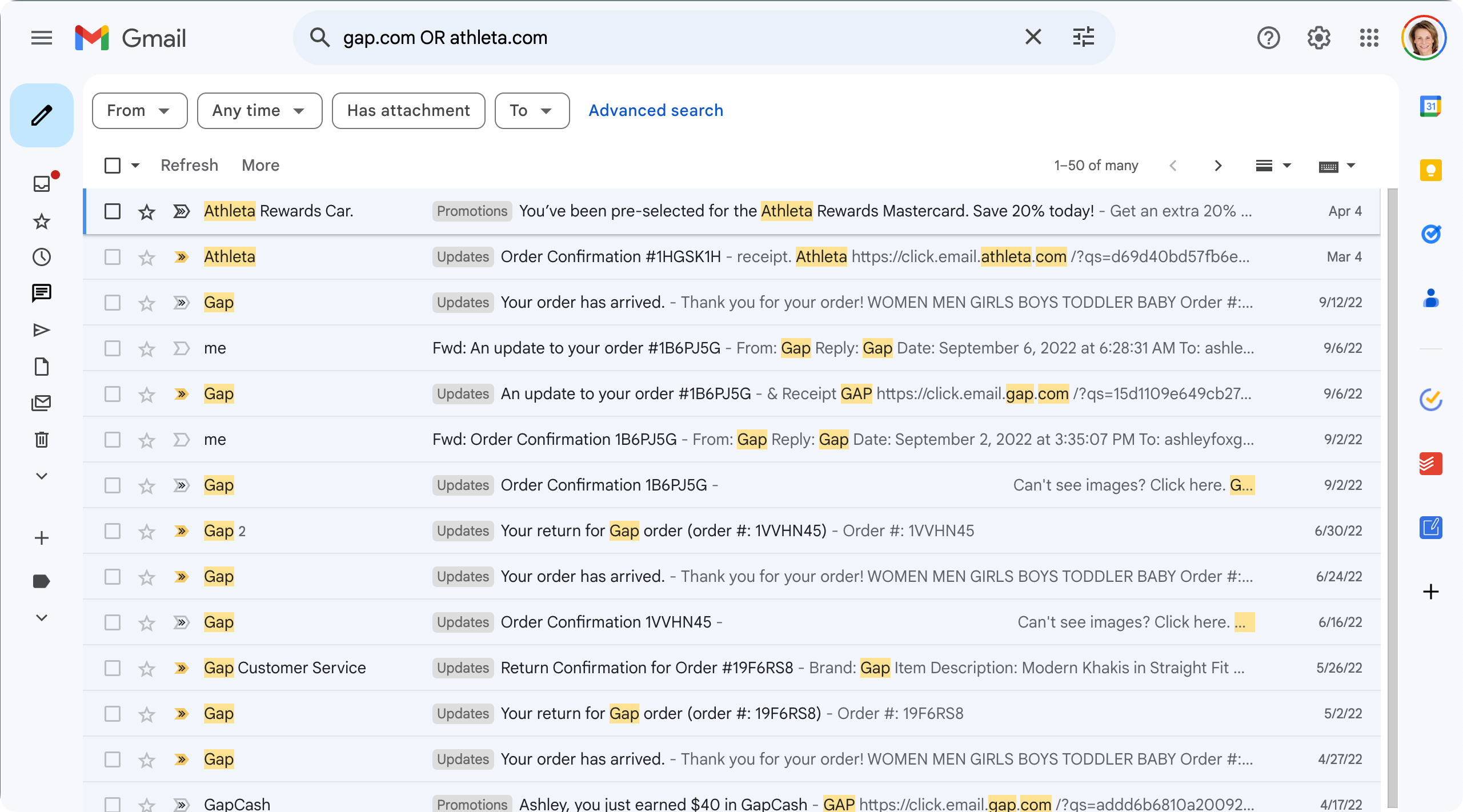
Although you can quickly scan results by date to identify the receipt you need, excess information will slow you down.
2. You get sidetracked while seeking
While you hunt down that sports bra receipt in your email, you may get sidetracked into looking at other emails entirely…
“Oh, that Athleta Rewards Card seems like a good deal,” you think, forgetting the task at hand.
Soon you’re off on a 10-minute tangent, filling out personal information to get your hands on those rewards.
With email, it’s almost impossible NOT to get sidetracked.
3. You feel anxious that your data may be lost
Looking up at the clock, you’ll notice 20 minutes have passed without locating the original receipt.
With a sinking feeling, you’re wondering if you accidentally deleted the email or lost the paper copy.
You login to your online accounts at Athleta and Gap, hoping these companies allow you to look up past orders.
But you still have your doubts about ever finding what you need.
After this lengthy investigation, you’re left with a nagging sense of inefficiency with the whole process.
And you’re not alone. Too much unorganized data—especially your frequently consulted email app—can lead to anxiety.
Although digital clutter doesn’t occupy physical space, your brain doesn’t differentiate. It all bogs you down.
So, what actually makes an effective digital declutter?
Sure, your phone has too many apps, and you subscribe to too many newsletters.
It’s great to clear these out, but they’re not your biggest decluttering culprits.
Before we get into our 5 digital decluttering tactics, let’s first understand which digital areas cause 80% of your clutter problems.
That way you’ll focus your organizing time on activities that matter.
Recognize that Email is your biggest clutter culprit
In 2023 each of us received an estimated 40 personal emails per day. To find the stuff we need, we must weed through this excess of accumulating messages.
Most of these emails are transactional or informative: either notifications about deliveries or downloads or the latest newsletter from whatever interest groups you’ve joined.
Furthermore, we often receive attachments—in the form of statements, invoices, and photos—that we do want to save. Yet weeding through thousands of emails to find these later is time-consuming.
Any digital decluttering strategies you adopt should include an email management component that eliminates distractions from transactional and informative emails. It should also ensure you download important files to your computer for safekeeping.
Understand that you prefer finding files by digging through nested folders
Our computer’s search, such as Spotlight or Windows Search, are readily available with a simple shortcut (CMD+space on Mac or WIN+E on Windows).
Yet, using the search function to locate files often takes too much mental effort.
With search, we need to recall a file’s name. Yet few of us remember what we’ve named a file we created. And we typically don’t take the time to rename files we’ve downloaded to something memorable.
So, instead of searching, most of us prefer to find files by digging through nested folders. We tap into our natural navigation senses to find things easily.
Studies show this is as true today as it was a decade ago.
So any digital decluttering strategies you adopt should allow you to maintain well-organized nested folders within your computer’s filing system. You’ll rely on them to locate the stuff you need.
Our space-hogging photos provide memories that we need to preserve
Finally, as parents, we tend to be the keepers of our family memorabilia, especially photos and videos.
Yet these types of files are space hogs. Unlike text files and PDFs, a typical photo (3 MB) occupies 30-60x more space than a text-based PDF page (50-100 KB). A minute of 1080p video (20 MB) is 200-40x larger.
Any digital decluttering strategies you follow should give you comfort that you preserve these items, but clear out the space-hogging duplicates or near-matches.
With these strategies in mind, let’s consider a few crucial tactics you can implement today for digital decluttering wins…
Tactic 1: Delete old emails with attachments
At some point, you will run out of the free storage Gmail or other email providers allot you. You could buy more and pay another $2-$10 each month.
However, the biggest email space-hogs are file attachments you’ve either received or sent.
So, if you want to declutter your email inbox and archives yet make the most of your time, prioritize attachments.
A simple search for attachments in your email app will give you a list:
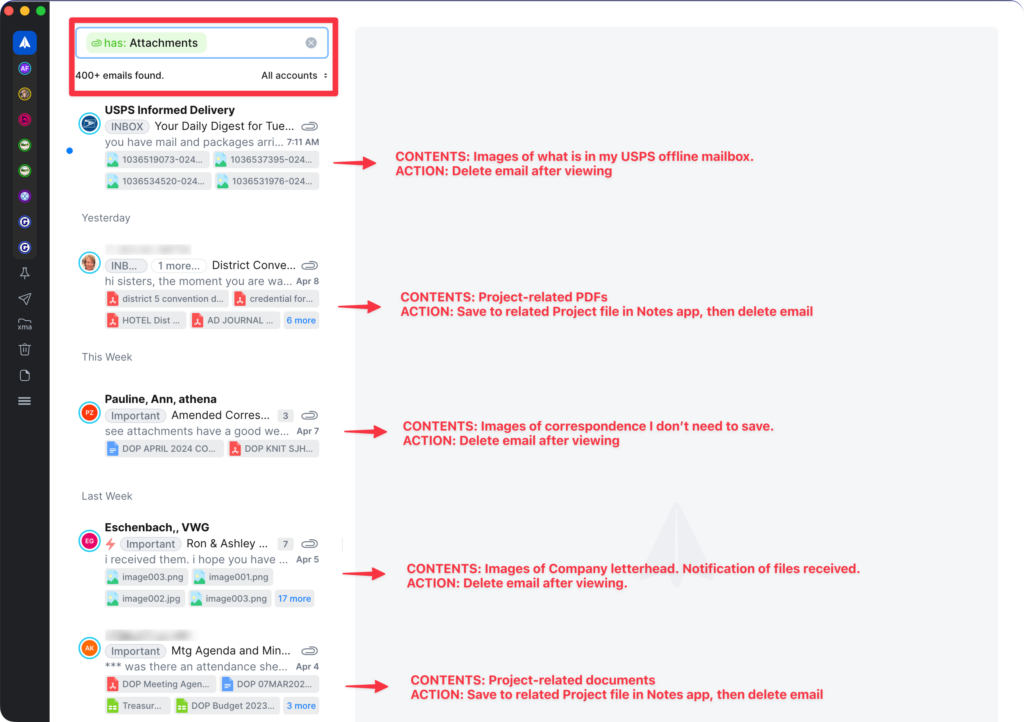
Filtering for attachments will give you a mix of those you’ve received as well as those you’ve sent. Here’s how to handle each type:
Review attachments you receive for files to download
Most of the attachments to keep will be:
- Photos and videos sent by others: Add these to your photo collection inbox immediately or to your catch-all File-Inbox for later import into your photos app and delete the email.
- Household records, including proposals, invoices, or statements from local vendors (usually in PDF or Word formats): Download these records and add them to a catch-all File Inbox on your computer immediately. If it is a bill you have to pay, track it in your to-do list app. Delete the original email (or star/pin it for deletion once the invoice is paid).
- Material for projects you are working on: Add the attachment directly to your project in your Notes app. If needed, jot down any relevant notes in the email body. Then delete the original email (or star/pin it for deletion once the project is complete).
- Forms to fill out: Download the form to your catch-all File Inbox on your computer immediately. Track completion of the form (such as a medical form, which may have to wait for a visit to the pediatrician) in your to-do list app. Delete the original email (or star/pin it for deletion once the form is submitted).
The bulk of my 400+ emails with attachments didn’t require me to take any action. I could simply delete any of these emails after viewing them.
For the keepers: I typically download attachments into my catch-all File-Inbox folder. Then later in the day, week or month, I can organize them into my nested folder filing system.
I also use a handy Mac app called Hazel to automatically organize files I routinely download to my File-Inbox folder, like bank statements or medical EoBs from my insurance company.
Delete email attachments you’ve sent
Most likely, files you’ve sent to others are already organized in your record-keeping system. Delete them on a periodic spring cleaning basis.
Tactic 2: Use your email app’s auto-categorization to bulk delete transactional items
Some email apps like Gmail offer you the option to have the app auto-sort your inbox emails into different groups or tabs. Typically these categories include some version of Priority emails, Notices, and Newsletters.
These apps use machine learning, AI, and even preferences you’ve trained them on to allocate emails from each sender into these categories.
Importantly, emails that are allocated to the Notices (Promotions and Updates) and Newsletters (Social and Forums) tabs contain transactional or nice-to-know information that isn’t essential for you to save after a month or two.
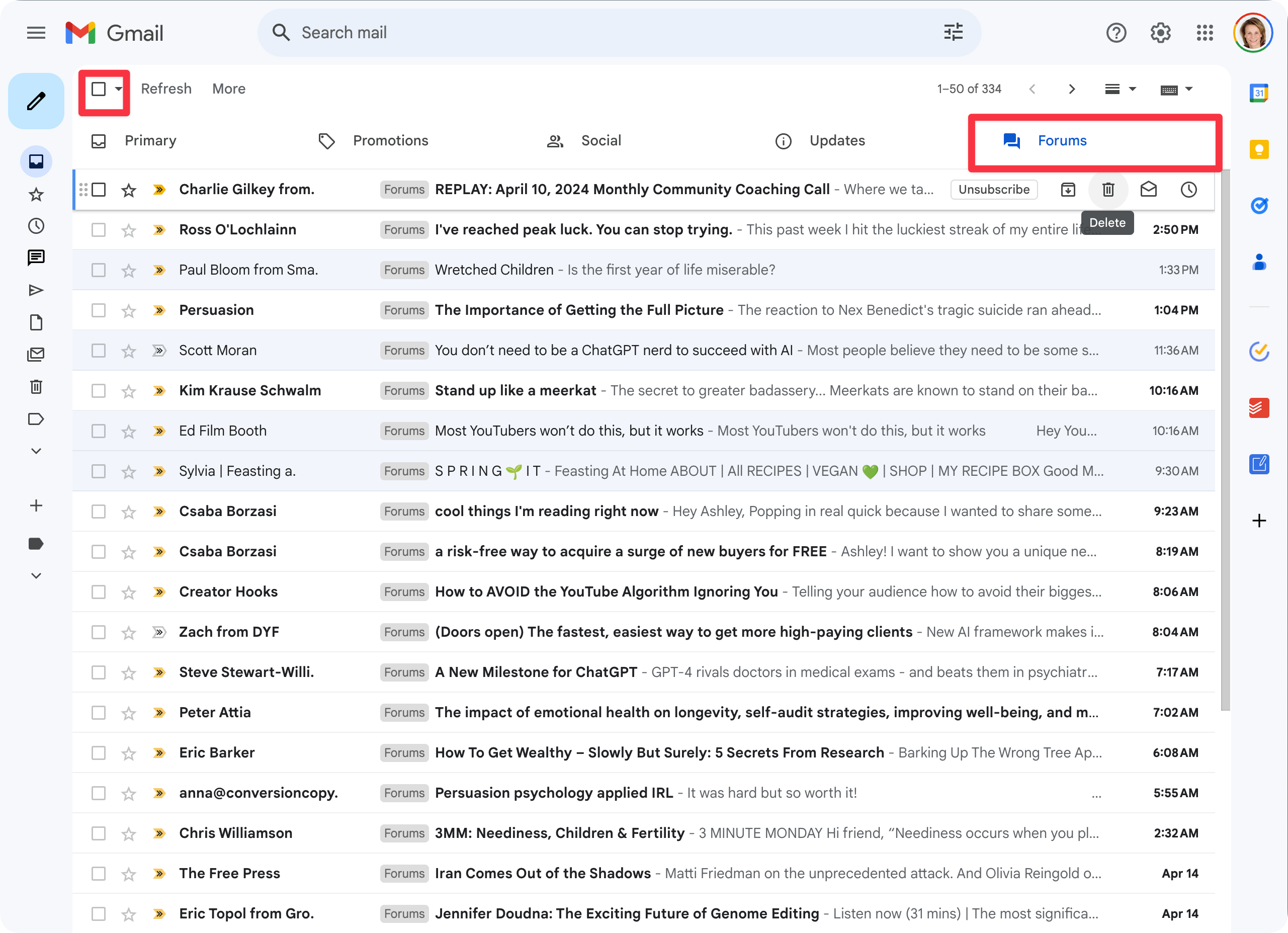
So. if your email app offers an auto-sorting feature, turn it on.
You can use these categories to quickly select and delete older emails, knowing that the important person-to-person Primary emails are safely kept elsewhere.
Tactic 3: Use a third-party app to delete duplicates in your photos app library
We parents capture a lot of family photos and videos on our phones and digital cameras. Family and friends share their shots with us, too. Plus we inherit entire digital photo collections from loved ones.
These days, photos apps, like the Apple Photos app or Google Photos, protect us from uploading duplicates. We get a warning during the upload phase.
However, some duplicates—or similar photos—slip through the cracks. Further, our digital photo archives may go back many years before these features were available.
So you may have plenty of photos duplicates (or near matches) taking up the bulk of your computer’s storage space.
Today, there are easy ways to cull these from your Photos app archives, using relatively cheap third-party duplicate detection apps. (There are free apps that do this, too, though their interfaces are clunkier.)
A few I recommend will cost you about $20-$40 per year:
- MacPaw’s Gemini 2 (Mac)
- Nektony’s Duplicate File Finder (Mac).
- Digital Volcano’s (Window) Duplicate Cleaner 5 (Windows)
- Webminds’ Easy Duplicate Finder (Mac and Windows)
These apps will search your Photos library, and then present you with a list of duplicates. They’ll give you easy way to select whichever version you don’t want.
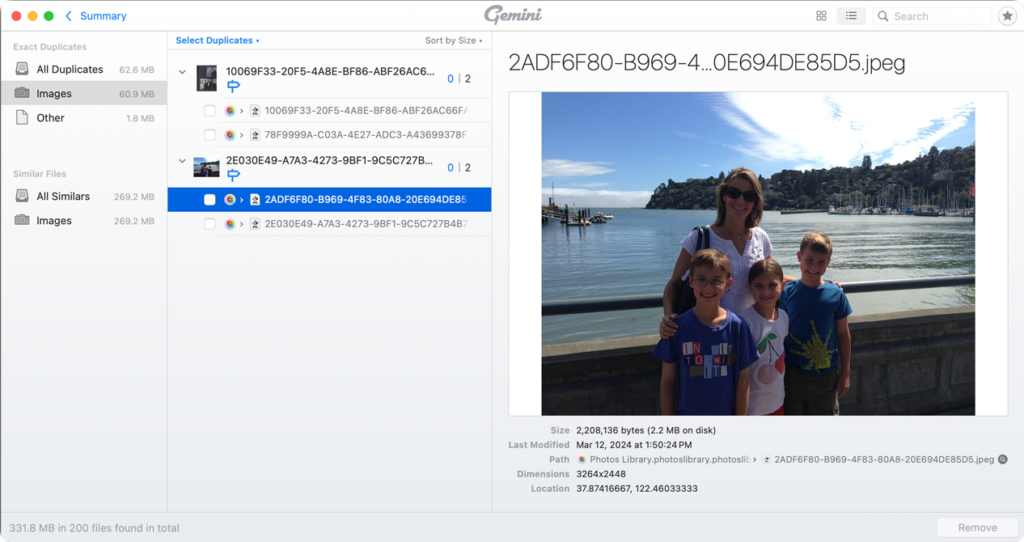
Gemini 2 sets aside the files selected for deletion in a folder within the Photos app, just in case you change your mind.
As you’ll see below, these duplicate finder apps come in handy when you want to delete other types of duplicates from your computer.
Tactic 4: Use a third party app to delete duplicate records from your computer
The third party photo duplicate finder apps listed above can scan for any kind of duplicate file on your computer: music files, PDFs, Word documents, etc.
So for example, Gemini 2 can scan specific folders on my Mac—so I use it to review folders where I may have inadvertently downloaded duplicates.
Focus on eliminating unorganized duplicates that are scattered around your computer. Keep the ones you’ve already carefully filed. This will help maintain your nested folder system.
Note: if you store your files on a Cloud service, you have to make sure these folders are set to “Make available offline.”
I’ve found the slightly more expensive app Easy Duplicate Finder (Mac and Windows) works especially well across cloud services like Dropbox and Google Drive.
Tactic 5: Archive project and records files
I keep my records in nested folders in the Finder system and my project files in the Craft notes app.
In either case, I organize my files into nested folders, so I can more easily quickly the files I need.
Yet, when I finish a project, I archive it into a folder in my notes app rather than delete it:
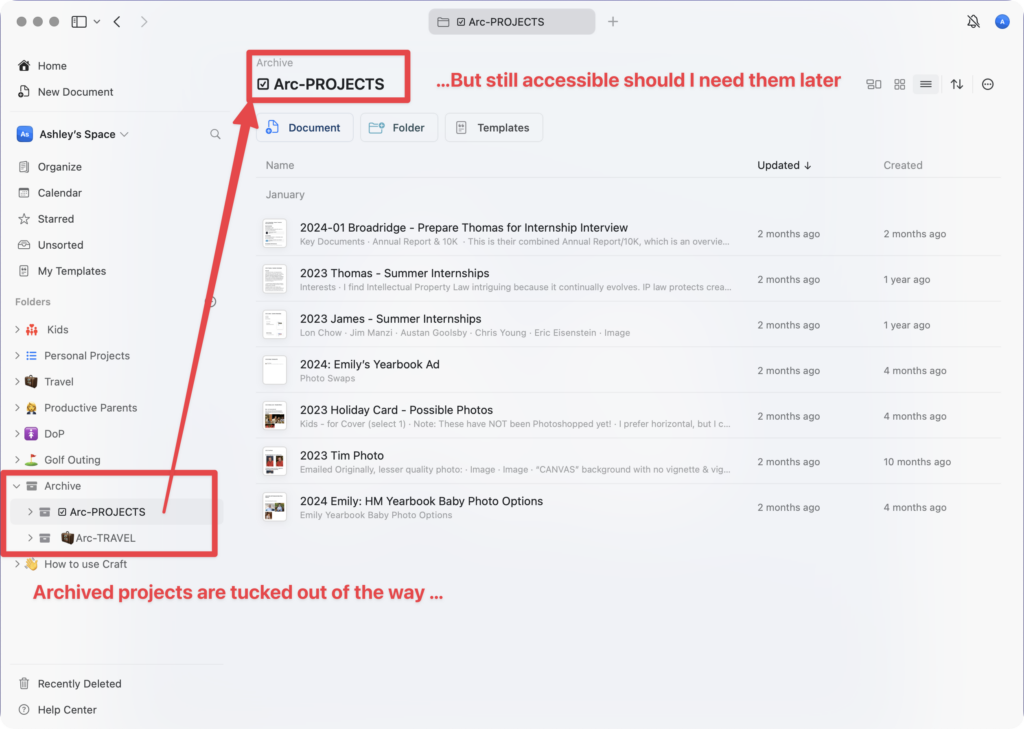
In the screenshot above, older projects are archived in my notes app. I can still review them, but they are kept out of the way of active project folders.
Similarly, I keep household records in nested folders on my computer. I archive the older ones:
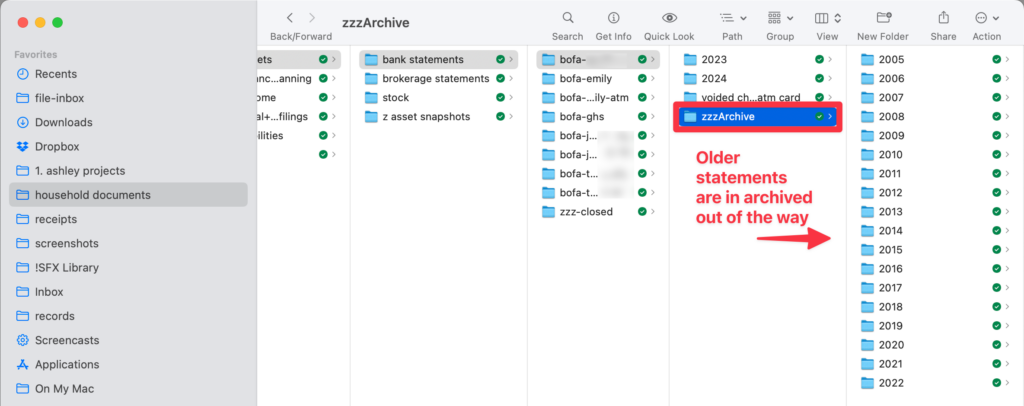
My archived records includes information such as bank, credit card, and investment statements, medical explanations of benefits statements and medical provider invoices, and household appliance and furnishing receipts.
As with my completed projects, I put older items into folder archives. I can find them later, but they stay out of my way if I’m looking for more recent files.
Tackle the digital clutter that affects you most
You may be frustrated that your digital clutter prevents you from locating what you need. Or you may have a nagging feeling that you could do a little better.
Try any of these five tactics to see how quickly you’ll start to feel more in control of your personal information:
- EMAIL: Delete old emails with attachments
- EMAIL: Use your email app’s auto-categorization to bulk delete non-primary items
- PHOTOS: Use a 3rd party app to delete space-hogging duplicates in your Photos App library
- FILES: Use a 3rd party app to delete duplicate file records on your computer
- FILES & PROJECTS: Archive project and records files to get them out of the way
Prioritize the important stuff: email, your photos, or your projects and record files. You’ll find that these easy-to-implement tactics offer you a great return for the time you invest.